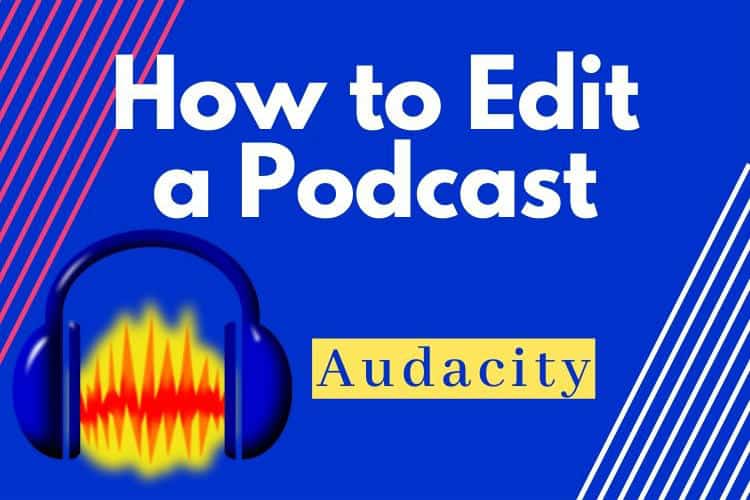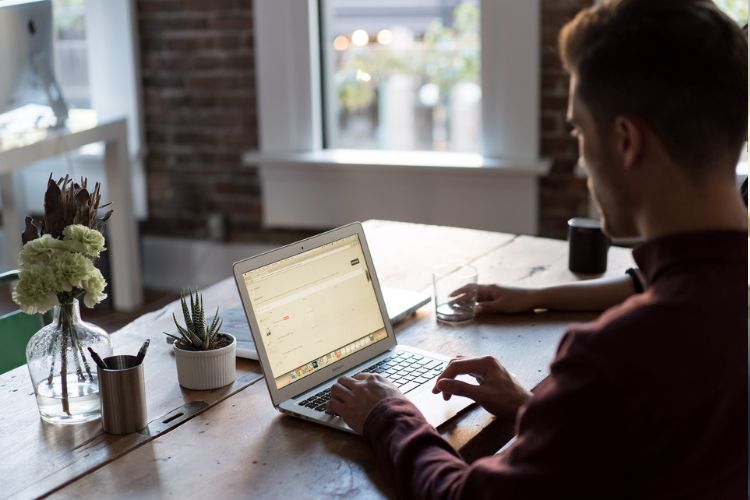Estimate reading time:
Getting your podcast to sound professional can be challenging when you don’t know how to edit a podcast. And not knowing how to use audio editing software to record voice-overs makes the task much more difficult. Unlike highly produced podcasts, your podcasts sound noisy, hissy and unprofessional. The great news is that there's always a solution to most of your audio problems. In this article we’ll discuss how to edit a podcast like a pro.
How to Edit a Podcast
To edit your podcast, record an episode into an audio editor using a dedicated microphone. A smartphone’s built-in microphone is lacking the ability to capture high quality speech so make sure to start the process off the right way. Once recorded, use the audio editor to apply post-production audio effects such as noise reduction, amplification, equalization, compression and normalization to make your podcast sound professional.
Why Must I Edit a Podcast
A podcast that has been edited using a variety of post-processing effects will sound much better than untreated audio. Removing unwanted background noises, cutting out excessive pauses and amplifying quiet speech are all possible through the process of audio editing. Lastly, a well-recorded podcast episode can end up on playlists that are more likely to be shared by listeners.
For more tips on recording voice-overs, visit our "How to Record Voice-Overs Guide"
How to Use Audacity
Audacity is a free audio editor suited to make edits to a podcast. The built-in tools allow you to apply a host of audio effects that will improve the sound quality of your finalized podcast. Below are explanations to commonly used audio effects that will give you the ability to drastically improve the caliber of your episodes.
How to Remove Background Noise in Audacity
Background noises can find their way into your podcast. For instance, a noisy air conditioner or a police siren are typical sounds that are picked up by microphones. Before you record, make sure to eliminate any extraneous sounds from your environment. Does that air conditioner need to be on while you record an episode? Additionally, turn off your phone and disable all audible notifications. Disconnect noisy external hard drives from computers so their whirring is inaudible.
If you still have unwanted background noises in your recording, try using Audacity's noise reduction tool. Here is a brief tutorial that explains how to remove background noises from a podcast.
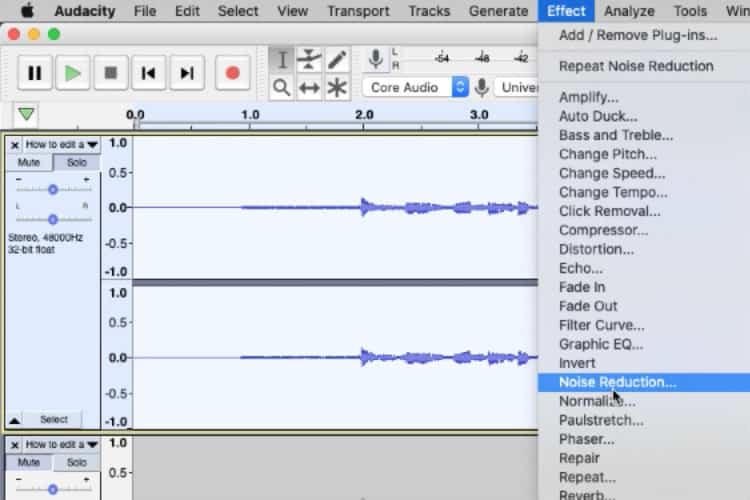
- 1. In the menu, navigate to Effect
- 2. Select Noise Reduction
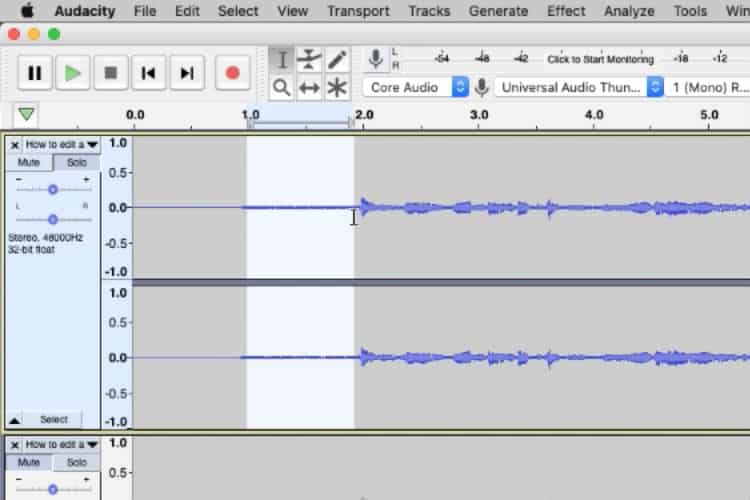
- 3. Create Noise Profile by highlighting the unwanted parts of your audio file. In the example above, we are highlighting the extraneous background noise caused by an air conditioner.
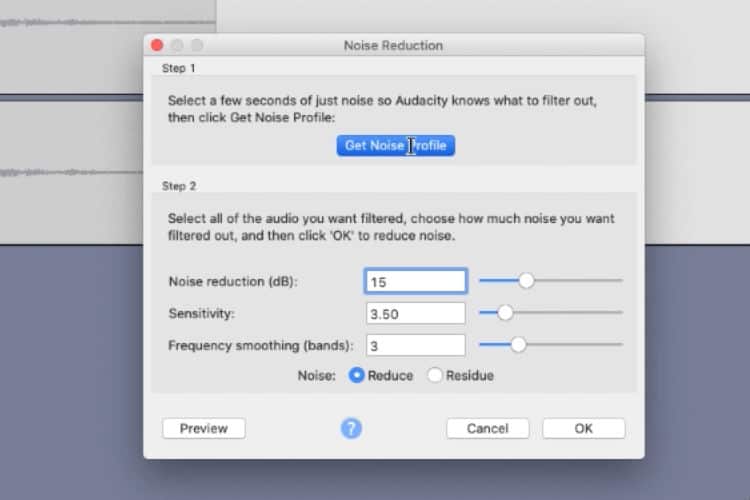
- 4. Click the Create Noise Profile button. This steps tells Audacity what sound to filter out.
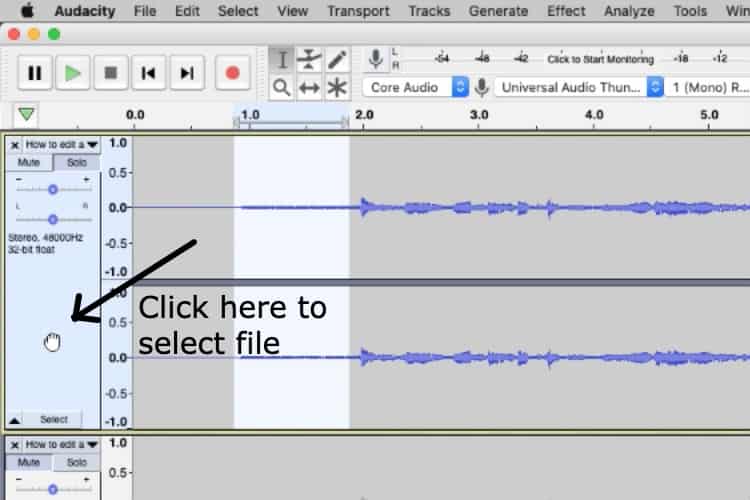
- 5. Next, select the entire audio file by clicking on the track
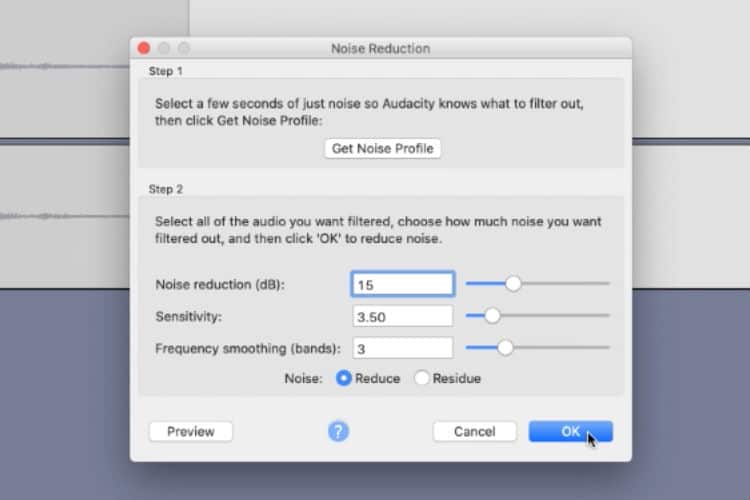
- 6. Go to Effect again
- 7. Select Noise Reduction
- 8. Click Ok on the pop up window
We do step one so that Audacity creates a noise profile. Doing this informs Audacity what exactly we want filtered out once we move on to step two, the process that determines the amount of noise reduction we want on our audio file.
How Do I Increase The Volume of My Podcast
Upon review of your podcast recording, you come to the realization that your overall volume is too low. If you've ever wondered how to increase the overall volume of your podcast then keep reading. Audacity has a useful Amplify tool for that. Navigate to the Effect tab and select Amplify. A pop up window appears giving you the ability to adjust the volume slider. Keep in mind you also reduce the volume by pulling the slider to the left making it quieter. Make sure that the “allow clipping” box is unchecked as clipped audio will distort your recording. Next, click on the preview button and have a listen to what the recording sounds like. Click Ok to confirm.
Remember that the overall volume of your podcast needs to be comparable to standardized podcasts volume as dramatic variances from show to show are generally undesired. Here's a quick video tutorial on how to increase the volume of a podcast.
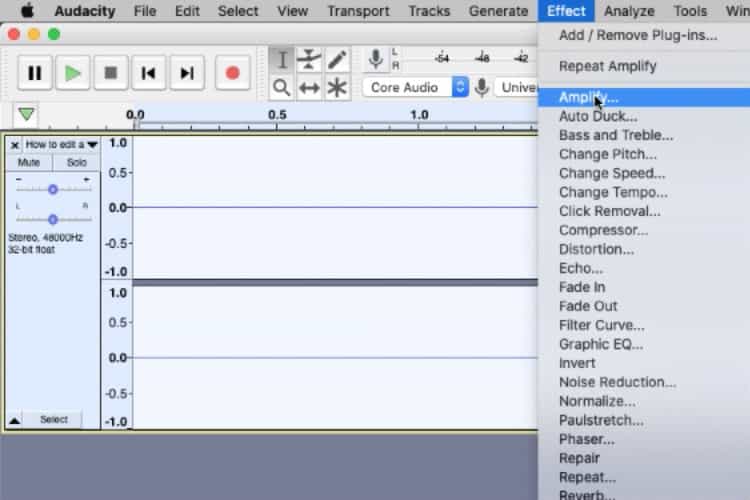
- On the meny, go to Effect
- Select Amplify
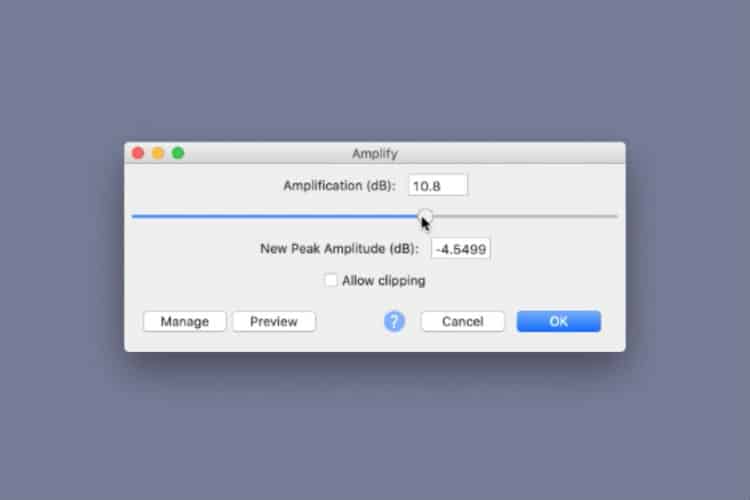
- Slide the volume slider to the desired volume amount
- Uncheck the "Allow clipping" if already selected
- Click OK to confirm
Removing Silence and Dead Space in your Podcast using Audacity
Somtimes, during the editing process, you will want to cut out prolonged silence and dead space from your podcast. Edit your podcast and follow the simple steps below to remove those unnecessary extended pauses using Audacity.
Here are before and after examples:
Before
After
- With your podcast imported into Audacity, locate the gaps
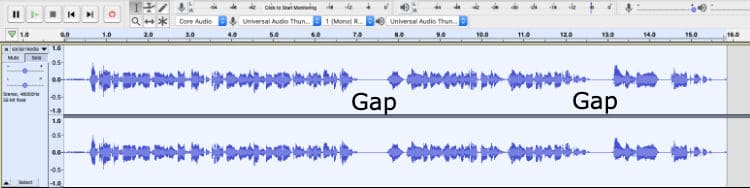
- Click/drag the space that constitutes the gap

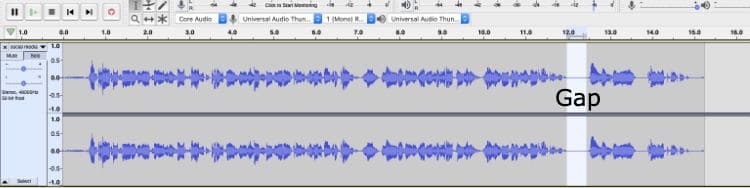
- Hit the delete key
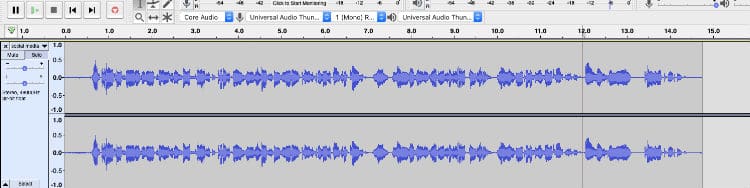
- You're done
Conclusion
These audio effects are only a handful of tools available to podcasters who have wondered how to edit a podcast. While there are many other editing options available within Audacity, don't be afraid to experiment. In time, you will discover which audio effects are appropriate for the job.